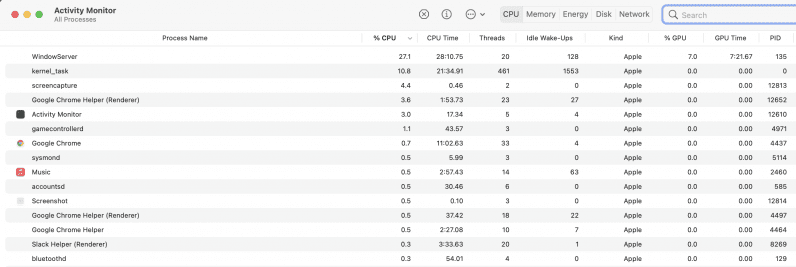I recently got an M1-powered Macbook Air, and I was excited to set it up after watching so many videos gushing over the laptop. I migrated all my apps and files from my old Intel-powered MacBook Air and I was raring to go. Then I realized that some of those apps might be running on Rosetta 2 — Apple’s simulation software to run intel-based apps on the new Mac. While they work fine, it’s nice to get the app’s native M1 version for better performance. Here’s how you can check if an app is running on Rosetta or M1 native architecture:
Bring up the Spotlight search by hitting Command + Space on your M1 Mac. Type in “Activity Monitor,” and hit return. You’ll see a dialog box with parameters of different apps. Click on the CPU section in the top bar. Once the section loads up, you’ll see a column named “Kind”. If the app says “Intel” under that, you should download the native version if available.
If you want to check if a particular app works on the M1 Mac in native form, you can use this handy website for that.